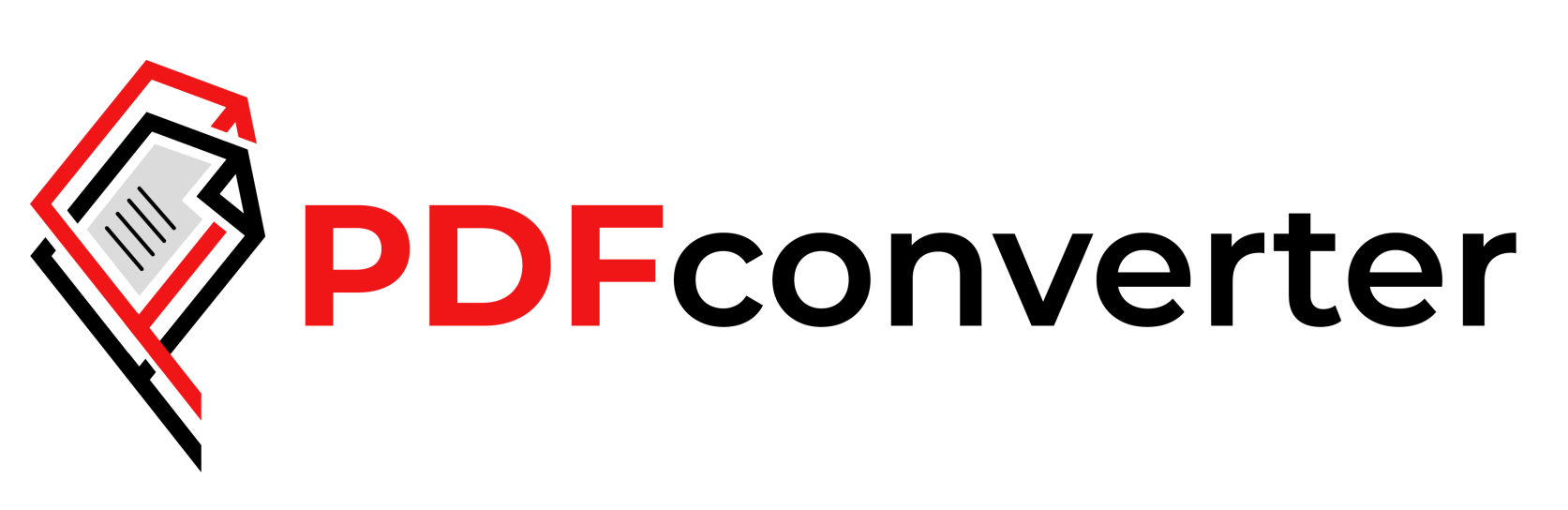Merge PDF
Merge PDF
An All-Inclusive Guide to Document Management. Merge PDF are widely used in today’s digital environment, from school assignments to employment contracts. You can greatly simplify your life by merging PDFs, particularly when working with numerous files. All the information you require on the benefits, techniques, tools. And other aspects of merging PDF files will be covered in this post.

What is a PDF File?
One kind of file that maintains its original formatting across various platforms and devices is a PDF (Portable Document Format). It is frequently used to make sure documents including text, graphics, and other components appear the same on all devices. Presentations, contracts, instructions, and formal documents all work best in PDF format.
Why Merge PDF Files?
Merging multiple PDF files into one can be incredibly beneficial. Whether you’re organizing a batch of receipts, combining sections of a project, or putting together a digital book, merging PDFs offers convenience and clarity.
Benefits of Merging PDFs
Simpler File Administration
Combining many PDF files into one makes file management easier. Rather than managing multiple files dispersed throughout your computer or cloud storage, you will have a single, readily available document.
File Size Reduction (PDF Compression Option)
The total file size can be decreased by combining PDF files, particularly if you use a Compress PDF application. After merging, you can minimize storage space without sacrificing document quality by compressing the PDF.
When Should You Merge PDFs?
In a few situations, combining PDFs is especially helpful:
• When sending in several documents at once for a job application.
• When compiling presentations or reports into a single, comprehensive file.
• When compiling data or research notes into one file.
How to Manually Merge PDF Files
PDF files can be manually combined in a number of ways. Here are some typical techniques:
The use of Adobe Acrobat
The most widely used program for managing PDFs is Adobe Acrobat. Here’s how to use it for file merging:
1. To begin, launch Adobe Acrobat and select “Tools.”
2. Choose “Combine Files.”
3. Save the document that was merged.
4. To select the PDFs you wish to combine, click “Add Files”.
Select “Combine” and store the newly combined file.
Preview on a Mac
Using the Preview program on a Mac makes combining PDFs easy:
1. Launch the initial PDF in Preview.
2. To display page previews, click “View” and choose “Thumbnails”.
3. Drag and drop the second PDF into the sidebar thumbnail.
Making use of Google Drive
Google Drive can also be used to merge PDFs:
Use Google Drive to store your PDFs.
Make use of a third-party app that is accessible within Google Drive, like PDF Merge.
Choose the files and quickly merge them.
How to Merge PDF Files Online
PDF merging is made simple by a variety of online solutions.
Common Online Tools for PDF Merging
• FullyPDF: An easy-to-use web application that safely and swiftly combines PDFs.
• Smallpdftool: A popular platform with an extra capabilities including compression.
• MergePDF: A simple, uncomplicated tool.
How to Merge PDFs Online in Steps
Go to a website that combines PDFs, such as FullyPDF.
Submit your PDF documents.
Adjust them if required.
Select “Merge” and save the combined file.
Features to Look for in a PDF Merging Tool
When choosing a PDF merging tool, consider the following features:
• Is the user interface simple to use?
• Speed: How fast is the PDF merging process?
• Security: Does the product include encryption to safeguard private information?
• Extra Features: It can be useful to have options like page organization and PDF file compression.
Free and Paid Tools for PDF Merging
Simple functionality is provided by free PDF merging solutions such as FullyPDF. Additional Functionality like editing, compression. And improved security are frequently offered by paid programs like Adobe Acrobat. Investing in a premium solution could be worthwhile if you frequently merge PDFs.
Security Considerations When Merging PDFs
When combining PDFs online, it’s critical to make sure your documents are safe. Use trustworthy platforms that encrypt your files and remove them after a predetermined amount of time, as some online programs may only save your documents temporarily.
How to Compress PDF Files after Merging
When PDFs are combined, the file size may increase. It is simple to compress with a Compress PDF program. Compression makes files easier to share or store by reducing their size without significantly compromising quality.
Tools for PDF Compression:
Smallpdf Compress Feature.
FullyPDF Compress Tool.
How to Merge PDF Files on Mobile Devices
Merging PDFs on mobile is just as easy as on a desktop.
Merge PDFs on Android
Download a PDF merging app like Merge PDF.
Select the files you want to combine.
Tap “Merge” and save the file.
Merge PDFs on iPhone
Use the Files app to combine PDFs.
Open the first PDF, tap “Select,” and choose “Combine.”
Add more PDFs and save the final file.
Conclusion
Merging PDF files is a simple and efficient way to manage and organize your papers. You’ll discover several solutions to suit your needs, whether you prefer web tools, mobile apps, or desktop software. Additionally, compressing your PDF’s after merging guarantees that you reduce space usage without sacrificing quality. Try combining papers the next time you’re working with several!